
1. Sub Factory Licence: Once you have purchased Sub Factory, it will appear in your activations list.
If you find that this is not the case for you, please check that the licence can be found in your inMusic Profile and enter the serial on your MPC: Akai Pro MPC Expansion Instruments | How to Install and Authorize on MPC and Desktop : Akai Professional
Please ensure you are using the same email address associated with you inMusic Profile when purchasing plugins. If you used an alternate email address by mistake, please contact our support team for assistance to place the licence in the correct inMusic Profile account: HERE.
2. Activations List: If you do not see Sub Factory immediately, please scroll down in the activations list on your MPC. Sub Factory will usually be found further down the list, just above Ring The Alarm.
Once Sub Factory has been located, tap on Activate* which will be in Blue
*Important: An active internet connection is required for plugin activations.

3. Downloading the Plugin Content: You will also need to download the contents of Sub Factory to your Content Download Drive*
*Important: Ensure this drive location has enough space to avoid activation errors. See the following support articles to learn more about the Content Download Drive and how to avoid activation errors:
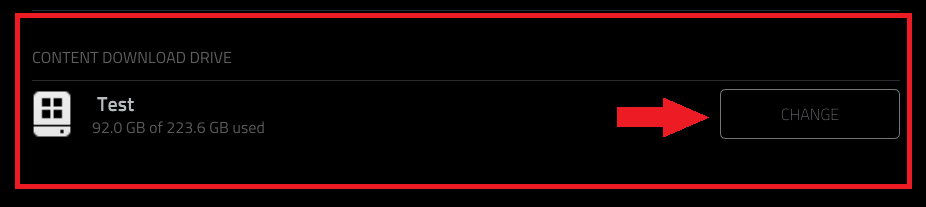
4. Using Sub Factory: Once Sub Factory has been activated and downloaded, use the below steps to use it in your project:
Add a Plugin Track

Go to Sounds Mode
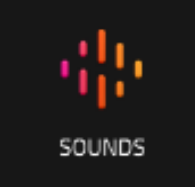


To learn more about Sub Factory, please refer to the AIR Sub Factory - MPC Standalone Edition Overview video.
Was this article helpful?
That’s Great!
Thank you for your feedback
Sorry! We couldn't be helpful
Thank you for your feedback
Feedback sent
We appreciate your effort and will try to fix the article