
In this article, we will examine the process of modifying the volume of each individual chopped sample utilizing Stems Separation with your MPC Q-Links.
This is useful when you want to play several chops that, for instance, contain vocals, allowing you to isolate the vocals on different chops, or remove the drums, etc.
1. Load your Sample to the Pool.
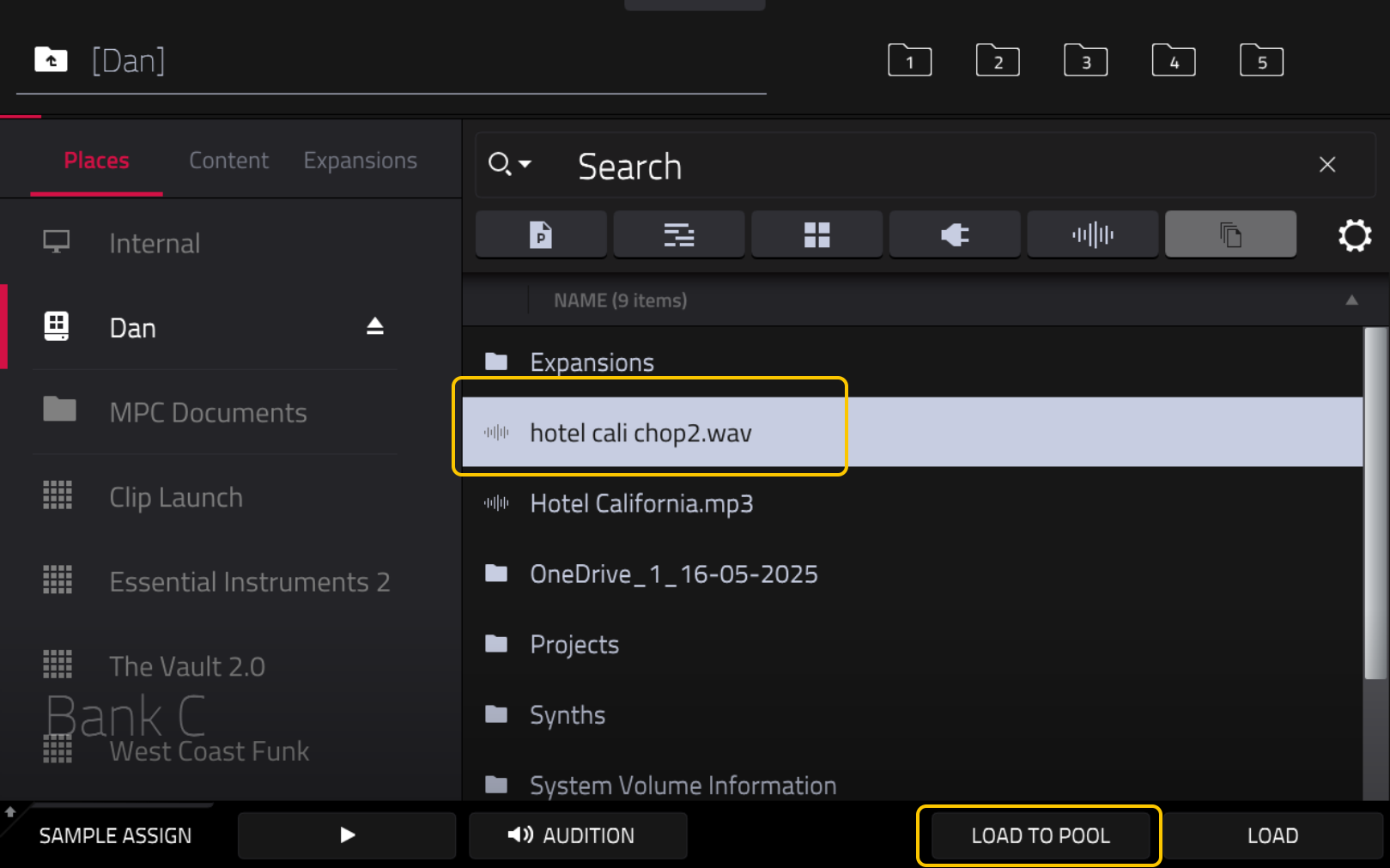
2. Go to Sample Edit.
3. Click on Trim and make sure it’s set to Manual chop.
4. Manually chop each slice by tapping the pads with each chop.

5. After chopping, hold SHIFT + CONVERT, select New Drum Track Using Slices and click Do It.
6. Tap MENU and click on Track Edit.
7. Click the second tab until you see TUNE/MIX.
8. Tap Q-Link until it selects the Levels.

9. Tap Pad A01, click the Flatten Pads icon to flatten the pad, and then click Do It.
10. Click Stems Separation icon, and press Do It to generate Stems on Pad A01.
11. You can now manage the Q-Links to choose the volume for each of the Stem Separations on A01.
12. Repeat the steps above for A02, A03, and every pad that has a sample.
Was this article helpful?
That’s Great!
Thank you for your feedback
Sorry! We couldn't be helpful
Thank you for your feedback
Feedback sent
We appreciate your effort and will try to fix the article