

The Browser lets you navigate your MPC hardware’s internal and external hard disks to load samples, sequences, songs, etc. Using filter buttons and user-definable folders, you can easily adapt it to your preferred workflow. You can also audition (preview) your samples before loading them.
TABLE OF CONTENTS
- Sample Assign
- Places, Content, Expansions
- File and Drive Management
- Audition Settings
- Favourite Folders
- Filter Buttons
- Browser Options
Sample Assign
To view the project’s sample pool and pads, tap Sample Assign in the lower-left corner.
Places, Content, Expansions
Tap Places on the left side of the screen to browse your files by location.
- Internal is the internal drive of your MPC hardware.
- MPC Documents is a shortcut to the MPC Documents folder on the internal drive of your MPC hardware.
If you have storage devices connected to your MPC hardware i.e USB drives, SD card, or a SATA drive - they will appear in this column, as well.
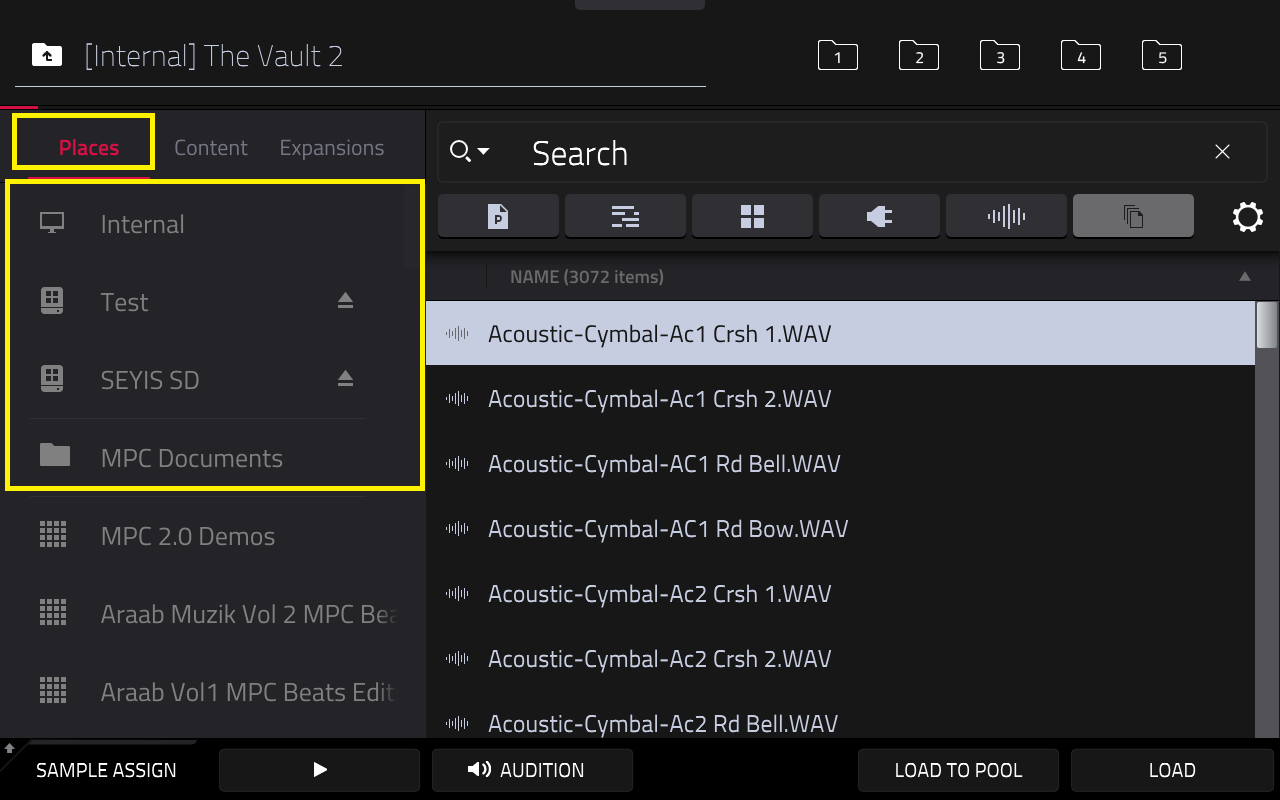
Tap Content to browse your files by content. Use the six content buttons to show specific locations and filter them automatically by file type:
- Drums: Tap this button to enter the Expansions folder on the internal drive, viewing program files only.
- Instruments: Tap this button to enter the Expansions/Instruments folder on the internal drive*, viewing program files only.
*MPC Live, Live II, Key 61, MPC X and X SE only
- Samples: Tap this button to enter the Expansions folder on the internal drive, viewing sample files only.
- Demos: Tap this button to enter the Demos folder on the internal drive, viewing project files only.
- My Files: Tap this button to enter the MPC Documents folder, viewing all files.
- Splice: Tap this button to enter the Splice folder. On default, this location will be the internal drive. To change this location, go to Preferences > Splice

Tap Expansions to browse your Expansions (Factory and User)

File and Drive Management
- Deleting Files: Press and hold Shift and then tap Delete File at the bottom of the screen to delete a selected file or folder.
- Drive Information: To show the information for the current storage device, press and hold Shift and then tap Drive Info at the bottom of the screen. The drive’s information will appear in a new window. Tap OK to return to the previous screen.
- Formatting a Drive: To format a storage device to use an exFAT file system, select it in the Browser, press and hold Shift and then tap Format Drive at the bottom of the screen.
In the window that appears, tap OK and then Format in the next window to format the device, or tap Cancel to return to the previous screen without formatting.
This formatting process will set the device to use the exFAT file system, remove any partitions from the drive, and erase all of its content. (Devices that are uninitialized or do not have a file system will not be recognized by the MPC hardware and consequently cannot be formatted.)
Audition Settings

Tap and hold the Play icon at the bottom of the screen to preview a selected sound.
- Tap Auto to enable or disable automatic audition when a sound is selected.
- Tap Sync to enable or disable auditioning samples at the beginning of the next bar of the sequence when playback is active
- Tap Warp to enable or disable samples with an embedded tempo to be warped to the project tempo. Samples with no embedded tempo or externally-embedded tempo will not be affected by this setting.
Favourite Folders

To get the most efficient use of the Browser, set the file paths to your favorite drive locations first. There are five folder buttons labelled 1–5 in the upper-right corner. You can set these to be shortcuts to five locations on your MPC hardware’s internal drive and/or any connected storage devices, giving you quick access to your files.
To assign the current location to a folder button, press and hold Shift, and then tap one of the folder buttons (1– 5). Now, when you tap that folder button again, the Browser will show that folder’s content immediately.
Filter Buttons

- Tap the P/page icon to show project files only.
- Tap the bars icon to show pattern files only.
- Tap the four-squares icon to show kit files only.
- Tap the plug icon to show plugin preset files only.
- Tap the waveform icon to show sample files only.
- Tap the three-pages icon to show all file types.
Browser Options

Tap the gear icon to open the Browser Options window:
- Check the Show file size box to display file size in the file list.
- Check the Show modified date box to show the last date the file was modified in the file list.
- Check the Show created date to show the date the file was created in the file list.
- Check the Search includes subfolders box to enable recursive searching. When enabled, all files, including those in subfolders, will be appear in the search.
- Check the Hide system folders box to disable system folder types from appearing in the file list.
- Check the Clear unused samples on load box to remove samples that are not in use when loading a project
Was this article helpful?
That’s Great!
Thank you for your feedback
Sorry! We couldn't be helpful
Thank you for your feedback
Feedback sent
We appreciate your effort and will try to fix the article
