
TABLE OF CONTENTS
Q-Link Edit Mode (Easy Set Up)
In this mode, the Q-Links are fixed to a selection of MIDI performance controls, allowing you to control modulation, pitch bend, sustain and other common MIDI messages as you play.


3. Select Mode - MIDI
4. Pitch Bend will be fixed to Q-Link 1
Q-Link Edit Mode (Custom Set Up)
In this edit mode, the Q-Link knobs can control 16 track parameters. Only parameters for the current track, any Pads or Keygroups on the current track, or any Inserts on the current track can be selected as part of a macro control. This option serves as an alternative for creative pitch bend control.
Plugin Tracks





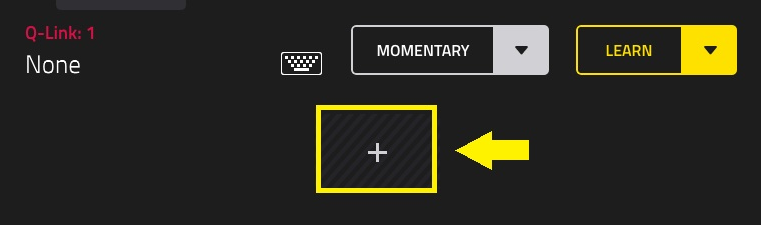


Keygroup Tracks
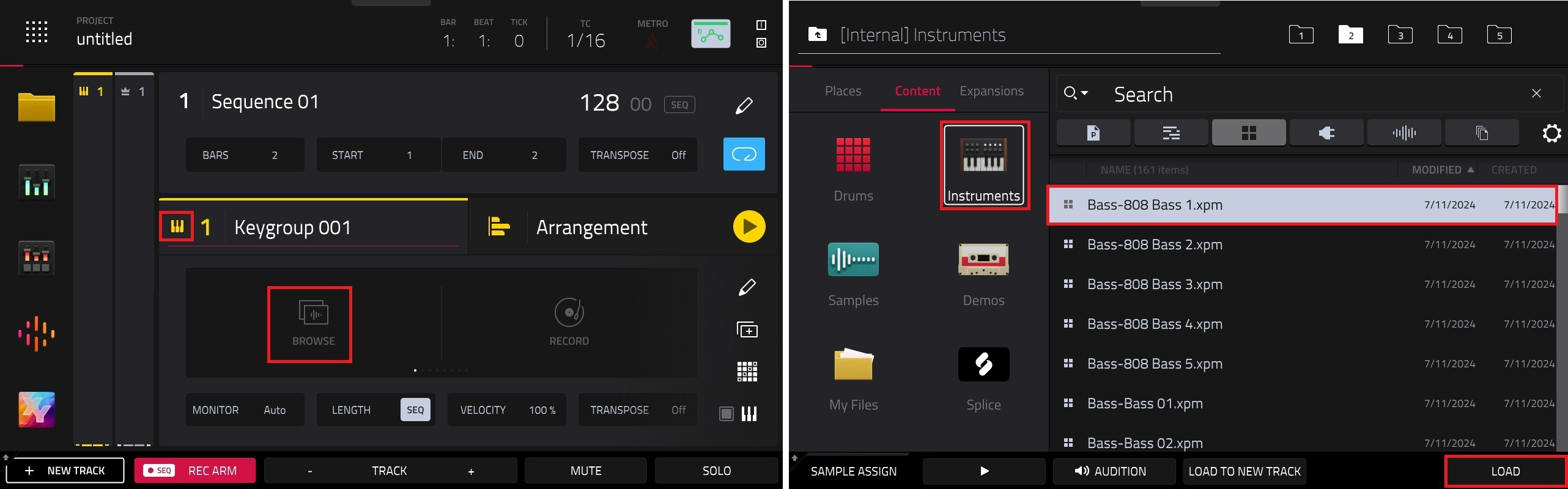


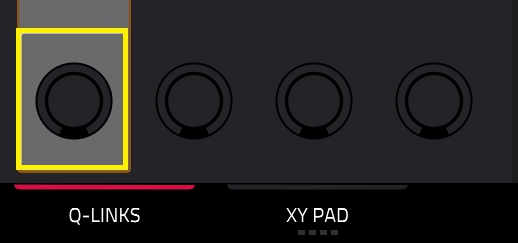
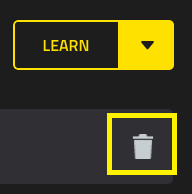
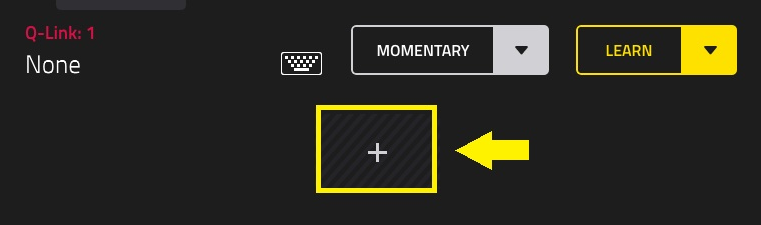
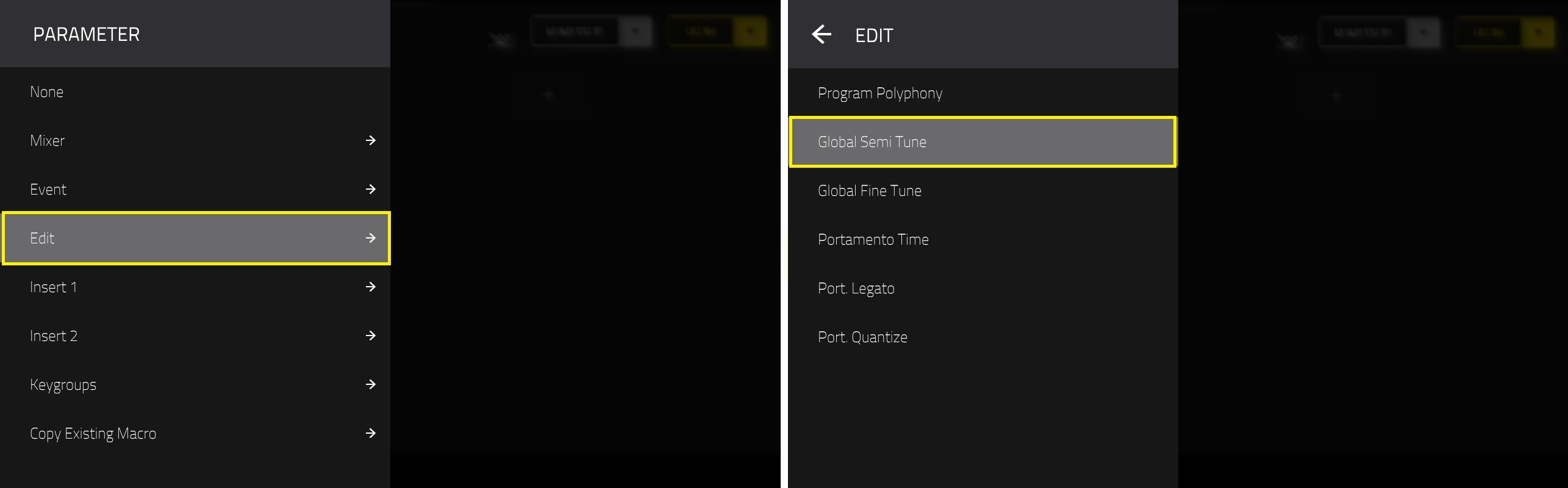

Advanced Editing

To reverse the polarity of the knob, tap the Flip button.
To adjust the minimum and maximum values sent by the knob, use the two Parameter Range knobs.
To set the response curve of the macro, use the Control Input field to select Linear, Logarithmic or Exponential. Use the knobs next to this field to set the percentage of the control that will be active.
To adjust the behaviour of the macro, use the Toggle selector:
- When set to Off, moving the control sends a continuous range of value.
- When set to Toggle, moving the control toggles between the minimum and maximum values set above.
- When set to Trigger Max, moving the control always send the maximum value.
To remove a parameter assignment, tap the trash can icon. If all parameters are removed, the macro will no longer appear.
Was this article helpful?
That’s Great!
Thank you for your feedback
Sorry! We couldn't be helpful
Thank you for your feedback
Feedback sent
We appreciate your effort and will try to fix the article
